When there are many Info items in the same Category, you can sort those items by columns.
Sort
Sort
If all the items show on the Your Info screen are made from the same Category, you can sort those items by column.
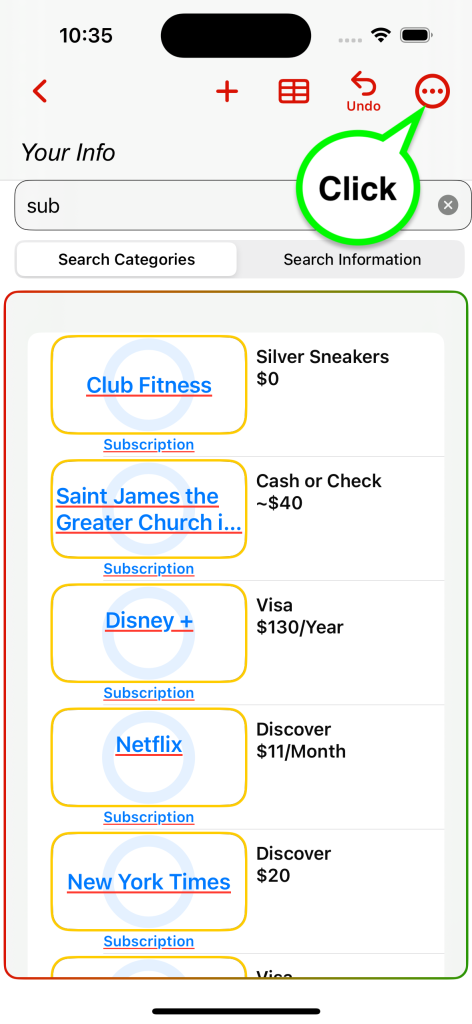
Click to open the Additional Item Menu.
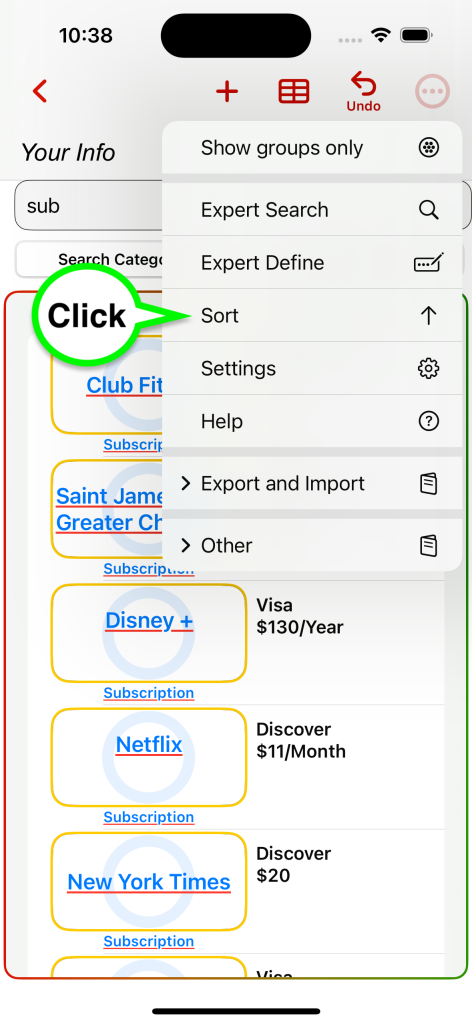
Click on Sort.
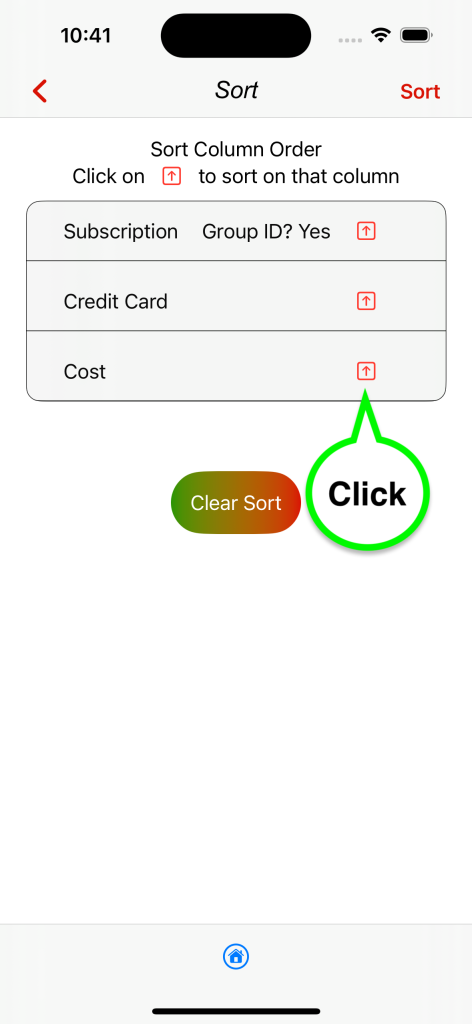
Click on the columns you want to sort on. Click in the order you want them sorted.
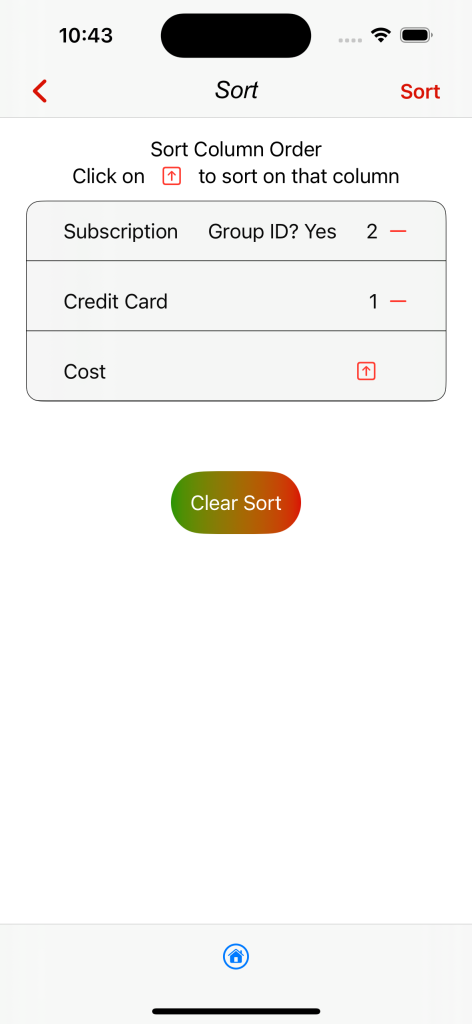
This will sort on Credit Card first. And then on the Subscription. You will see all your Subscriptions grouped by Credit Card.
If you change your mind on a column, click on the minus sign to remove that column from being sorted or click on Clear Sort to start over.
Click Sort when finished.
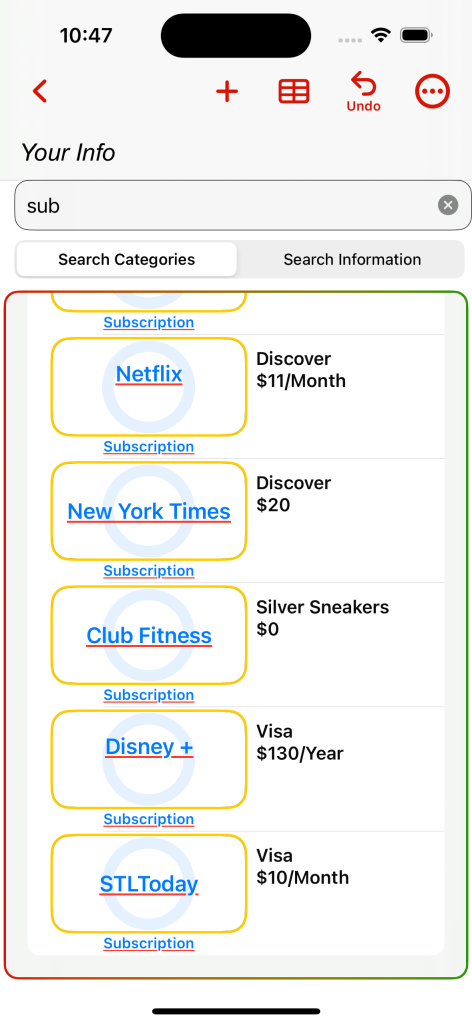
Numbers are not sorted as numeric values. This will be for the next release. If there are 3 numeric values 100, 40 and 2, they will sort as 100, 2, 40 not 2, 40, 100.